
Back to: 3. Gather Contact Email Addresses
 The time has come to contact everyone on your toxic list and ask them to take down their links to your website.
The time has come to contact everyone on your toxic list and ask them to take down their links to your website.
While preparing and sending countless takedown requests is a tedious task, it’s a crucial component in your Link Penalty Remediation efforts. So be thorough in your execution, even if you're bored.
Creating a link removal request template and using an email client like MS Outlook or Mozilla Thunderbird, able to handle mail-merge will also save you a lot of time and effort with this step. Outlook - the most common business email client - comes ready fitted with what you need to automate much of this process¹, while Thunderbird is a free solution that features a number of extensions to make your life easier². Alternatively, an online provider like MailChimp is a paid service that will also let you have the same import and mail-merge functionality, or better, especially if you're sending in excess of two thousand takedown requests.
These programs/services allow you to set up email templates, import addresses and link URLs from an external source, and send them all with one click of a button. So you won't have to send thousands of requests individually. Click here to see how mail-merge works, using Microsoft Office.
From: you@yourdomain.com
Subject: Link Removal Request
Hi
I’m cleaning up my website and I need your help to remove [a link/some links] from your website, because Google hit me with a link penalty. Your site is probably perfectly fine, but I really need to clean things up.
Here [is/are] your page[s] containing the link[s]:
www.spammersdomain.com/somepage.html
Here [is/are] my page[s] you’re linking to:
www.yourdomain.com/page-being-linked-to.html
Please send me a quick confirmation email once you’ve removed the link[s].
Thanks for your attention. I’m hoping to hear from you soon.
Sincerely
Your Name
If you've followed the previous steps in this strategy guide, you now have everything you need to start sending your link takedown requests. You have your list of spam links from Majestic (1 & 2). You have your list of contact email addresses (3). You have your takedown request template all set up in an email client (above).
Everything is in place and ready to go.
Press Send!
And Wait... for a Week
Surprisingly few webmasters check their emails daily, so you have to give them some time to respond after you send your first batch of takedown requests. A week is the accepted time frame for this waiting period.
While you’re waiting, take your ”Toxic Links” list and turn it into a Google Sheet, if you haven’t done so already.
You can import your Majestic links spreadsheet into Google Sheets by using the "Import" feature in the Google Sheets File menu:
For the purposes of a reconsideration request you're only interested in two columns on your original "Toxic Links" list: Source (where they're from) and Target (where they're going).
Majestic's spreadsheet gives you a lot of additional information about your inbound links and where they're coming from, all of which is utterly irrelevant to this part of the remediation process. Remove the superfluous columns and replace them with those on the spreadsheet in the link below the next image.
Pro-Tip: Be sure you're using your final "Toxic Links" list and not one of the others.
What you're doing now is building the blank sheet for your link removal record. To get it ready, you'll need to add the following columns to your Google Sheet:

You want it to look like this one, by the time you've added the necessary columns.
As stated previously, meticulous documentation is vital to a reconsideration request’s success. You can’t just make a general apology and expect Google to reinstate your website. You have to demonstrate that you understand why they penalized you and document that you’ve done your utmost to try and rectify the situation. And the most effective way to do that is to meticulously chart your Link Penalty Remediation efforts in a spreadsheet like the one above.
Once you’ve sent the initial batch of takedown requests, put the sent-date into the relevant column and keep track of what happens. As and when someone responds, enter whatever they’ve done into the ”Response” column to the right. Keep it brief, with entries like ”Links removed 2019/06/09”, or ”Webmaster responded, requesting further information”, or whatever is appropriate.
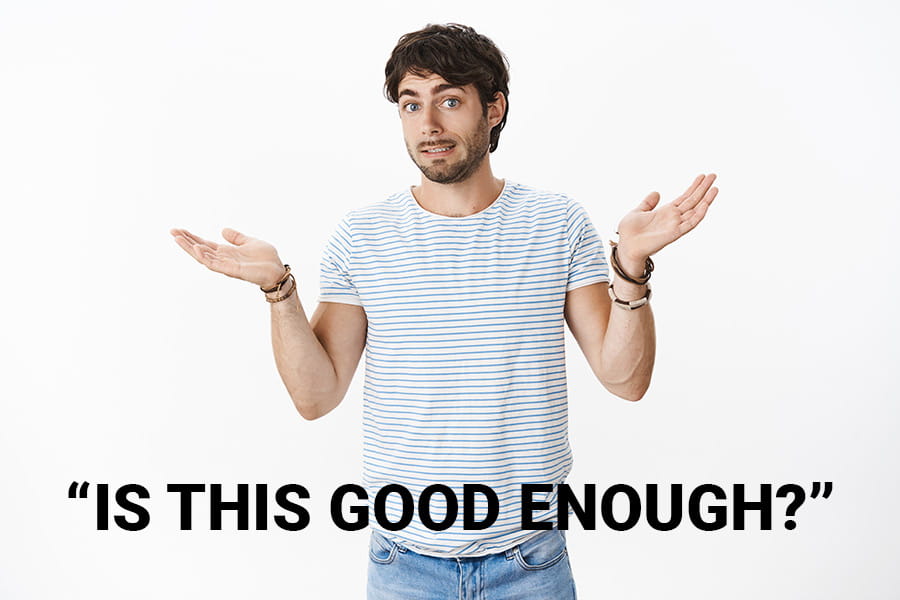
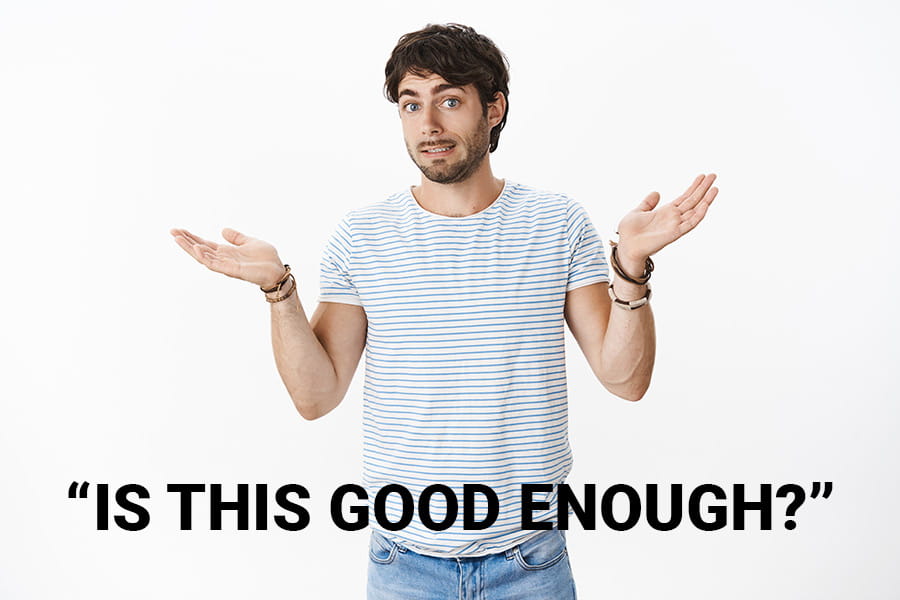 Unless you’re the luckiest person alive and everyone takes down their links, as requested, on the first pass, you’ll have to send a second batch the following week, and a third the week after that. Some SEOs claim that two rounds of takedown requests, a week apart, are sufficient to lift an Unnatural Links to Your Site penalty. However, experience has taught us that two rounds will produce hit and miss results. And since you have to repeat the entire process - with additional links on your toxic list - if your first reconsideration request fails, it’s far more efficient to settle on three rounds of initial contact attempts.
Unless you’re the luckiest person alive and everyone takes down their links, as requested, on the first pass, you’ll have to send a second batch the following week, and a third the week after that. Some SEOs claim that two rounds of takedown requests, a week apart, are sufficient to lift an Unnatural Links to Your Site penalty. However, experience has taught us that two rounds will produce hit and miss results. And since you have to repeat the entire process - with additional links on your toxic list - if your first reconsideration request fails, it’s far more efficient to settle on three rounds of initial contact attempts.
For each batch of takedown requests, enter the date any responses you get into your spreadsheet. After the third pass, take stock of what was removed and what wasn’t and add any links that remain to your website’s Link Disavow File. Once this file is uploaded into your Search Console account, copy all links within it onto another Google Sheet, for inclusion in the reconsideration request you'll be filing with Google in Step 5.
With all responses in and all data compiled, it's time for the final step.
Next up: 5. File a Reconsideration Request with Google

Sources:

Armament's SEO Training ranges from beginner to advanced levels and focuses on the practical side of search engine optimization. Courses are aimed at professionals who require a deeper understanding of strategic SEO. Find out more...